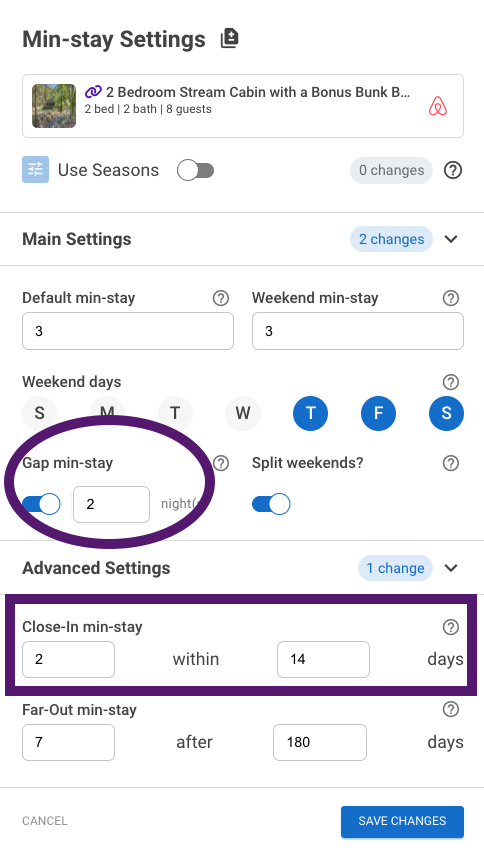In addition, to adding Turn Day logic to Art for Track, Guesty and Escapia users, we now also offer advanced settings pertaining to Turn Days. Let's take a look at how these work.
To activate the turn day settings you first select dates directly on the tape chart. This will trigger the fly-out window to open. Below the override rules, you will find the turn day settings.
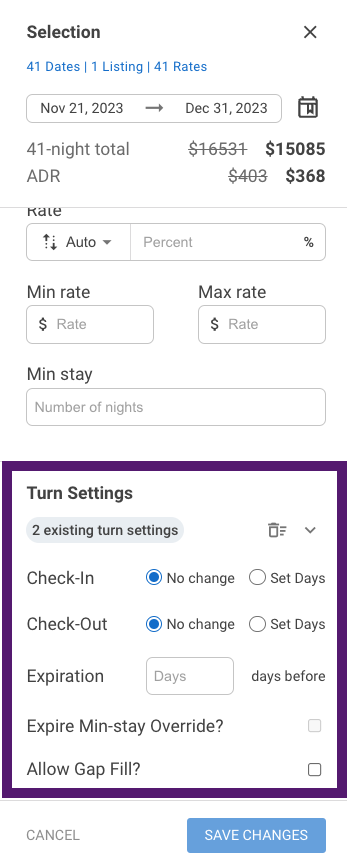
Start by selecting the check-in and check-out day, by clicking Set Days. You will turn off day in the week you don't want to allow for a check-in or check-out. In the below example, I've selected my check-in and check-out to be applicable only on Saturday.
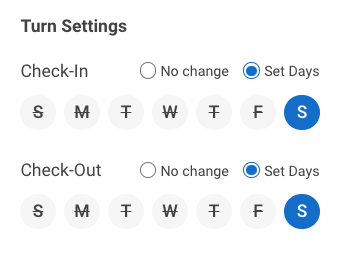
Now I can start to add in the advanced settings. First, I can set these rules to expire within a certain window. Maybe within 14 days of arrival, I would like these rules to expire, so I can optimize my last minute expiring inventory. I can also expire my minimum length of stay. Or I can even allow the system to allow for gap fill.
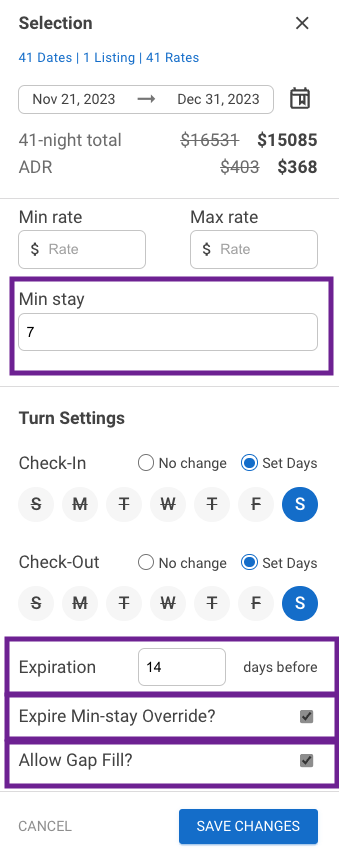
If I expire my minimum length of stay, for this example, 14 days prior to arrival, the minimum stay override will cancel and the minimum stay will default to the settings in my global settings. Here are the rules in my global minimum stay settings. Because this property has gap enabled in the global settings and we have elected to allow gap fill in the Advanced Turn Day settings, I'm further able to optimize my calendar to catch those dangling nights.